Inserting Functions Into the Editor
Functions can be inserted into math documents from the menu, search bar, or by simply typing their name directly into the math.
Using the Menu
The Functions Menu (![]() ) and Commonly Used Math Functions Menu (
) and Commonly Used Math Functions Menu (![]() ) contain some of the functions available in hypatia. Simply position your text cursor where you want to insert the function, open either menu, and click on one of the function options as shown below.
) contain some of the functions available in hypatia. Simply position your text cursor where you want to insert the function, open either menu, and click on one of the function options as shown below.
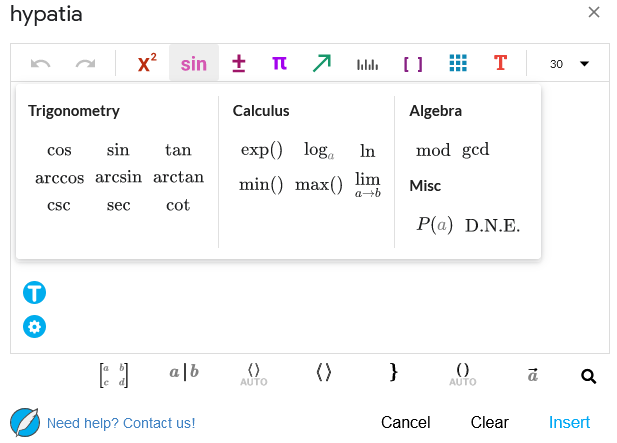
Using the Search Menu
The search menu has contains all possible symbols and functions that can be inserted into hypatia math. To insert a function, simply position your text cursor and press the \ key which will bring up the search menu. Here, you can either scroll through all the options or type the name of the function into the search bar to filter the list as shown below.
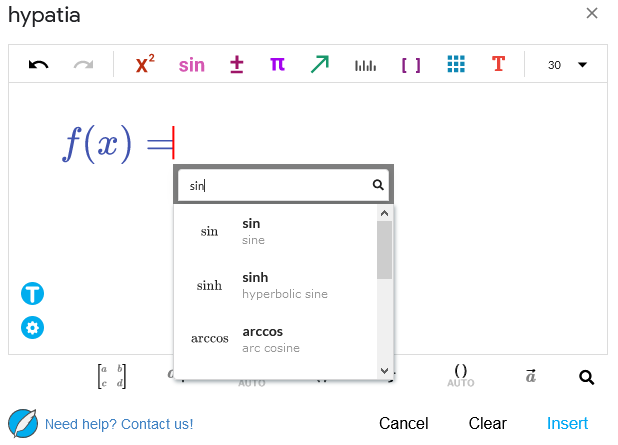
Direct Typing
The last way some functions and symbols can be inserted into math is by directly typing their name into the hypatia editor. This will automatically convert them into their functional form. For example, if you simply type sinx directly, hypatia will correctly convert this into the sin function. After sin is typed, it won’t be converted until another character is entered.