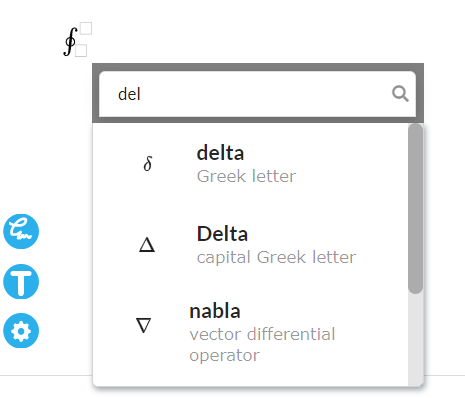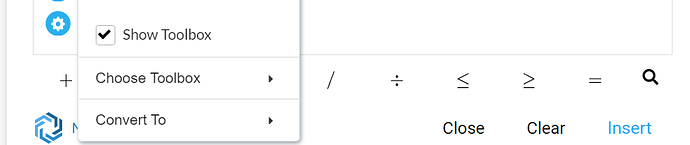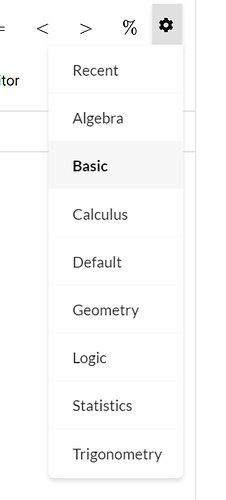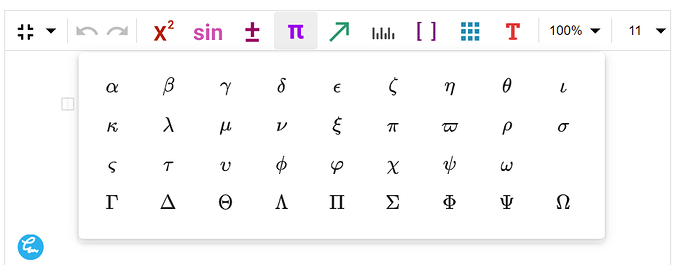There are several ways how to insert math symbol:
1. Toolbox:
In Mini Editor toolbox is always visible:
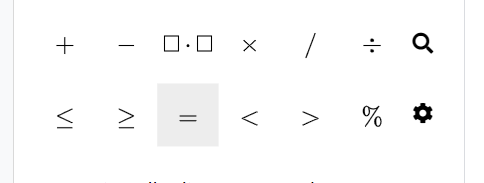
In Full Editor, make sure that Show Toolbox is checked:
You can choose from several type of toolboxes to find a symbol that you need
2. Math Search:
To trigger Math Search, click on the loupe icon or press ‘\’:
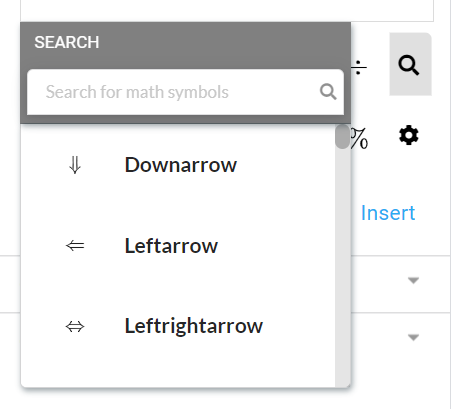
This search contains a complete list of math symbols that we support. The symbol can be searched by description (for example, ‘integral’), or by LaTeX name (for example, ‘oint’). To insert a symbol, click on it, or you use UP/DOWN keys and ENTER.
3. Toolbar:
This option is available only in Full Editor.
4. Autoconvert:
If you know the LaTeX command for the symbol that you want to insert, it’s enough to type it (without '') and press SPACE key. For example, typing ‘oint’ SPACE will insert symbol for the closed line integral.
To find out the sequence for autoconvert, hover over the symbol in Toolbox or Toolbar and look for ‘Type in as’:
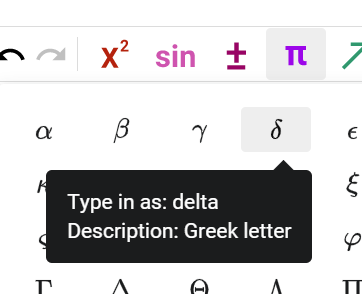
In Math Search, the sequence is displayed in bold on the right: