Inserting Text Into Math
Text can be inserted into math using text boxes which can be inserted from the menu or with the text button.
Text Boxes
At the bottom left of the hypatia editor is a small, circular button with a T symbol (![]() ). This button will be green if you are in a text box and will be blue otherwise.
). This button will be green if you are in a text box and will be blue otherwise.
Pressing this button when not in a text box (When it’s blue) will create a text box. You can enter your text here. Each word you write will be contained in its own text box. Pressing this button when in a text box (When it’s green) will split the text box into two at the position of your text cursor.
A text box can also be inserted from the Annotation Tools Menu (![]() ) by selecting the
) by selecting the text option.
An example of the editor inside a text box is given below.
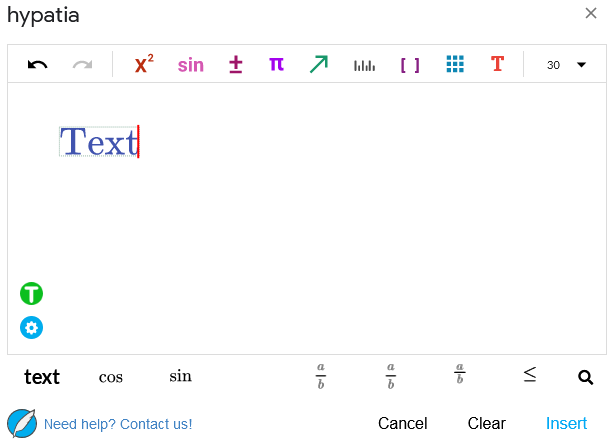
Caution
Be careful when deleting text as you type. Remember, each word is in its own text box and when you press Back Space to delete what you have written, you may delete the text box and will have to create a new one to continue writing.