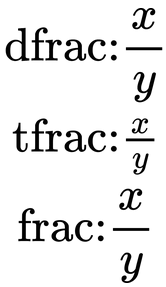Inserting Fractions Into Math
Fractions can be added into math expressions from the menu, search bar, or by directly typing the name of the fraction into the editor.
Using the Menu
Fractions can be found in the Commonly Used Math Functions Menu (![]() ) as shown below.
) as shown below.
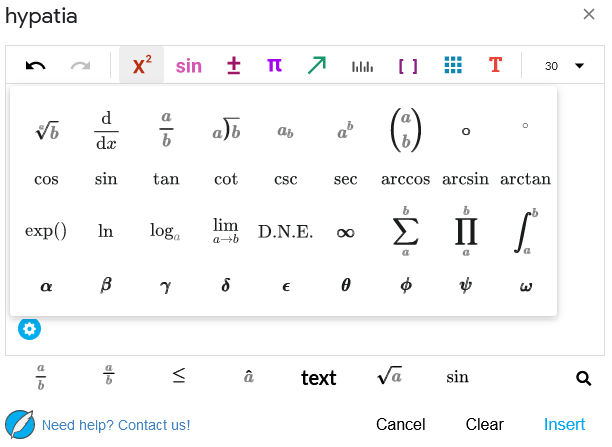
Using the Search Menu
The search menu has contains all possible symbols and functions that can be inserted into hypatia math. To insert a fraction, simply position your text cursor and press the \ key which will bring up the search menu. Here you can search for frac to find fractions in the menu.
Using the Keyboard
A fraction can be inserted at your text cursor directly from your keyboard by typing Alt + /.
Direct Typing
Fraction names typed directly into the editor will be converted into fractions automatically by hypatia using the Auto Convert feature. For example, typing fracx into the editor will result in a fraction with x in the numerator. After frac is typed, it won’t be converted into a fraction until another character is entered, in our case, the x.
Advanced Fraction Types
There are three types of fractions, dfrac, tfrac, and frac. The first is a display style fraction whereas the second is a text style fraction. The last of the three will take the form of either of the two before it depending on context. The display style of the fraction will determine its size. Below is a comparison between the three types. In general dfrac is larger and tfrac is more compact.